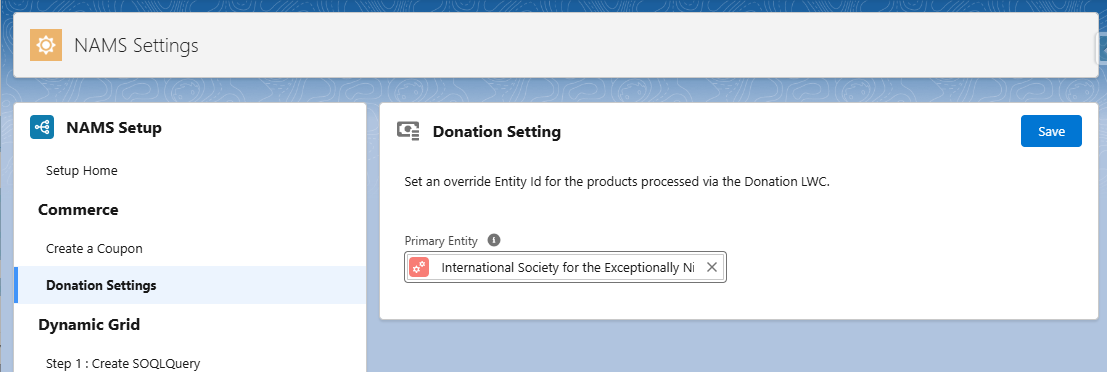Customize Donations in Member Portal
Configure the Donation Entity
The Donation LWC used in the Member Portal displays any donation product available in your org. You can also configure whether submitted donation orders are created based on the donation product's entity or based on a primary entity.
Use the Donation Product's Entity
This allows constituents to make donation orders, which are processed and paid for using the payment gateway for the entity on the donation product.
By default, the order is created with the entity set on the donation product, and payment is made using the payment gateway for that entity.
When a member donates to the Education Foundation, which is through the Nimble Foundation entity, the order is marked with Nimble Foundation, and the payment is processed using the Nimble Foundation payment gateway, which is the entity set on the donation product.
Use a Primary Entity
Alternatively, administrators can set the primary entity that the Donation LWC uses when creating an order and submitting payments.
For example, if an administrator sets the Entity to use as ISEN, when a member donates to the Education Foundation, which is through the Nimble Foundation entity, the order is marked with ISEN, and the payment processes use the ISEN payment gateway.