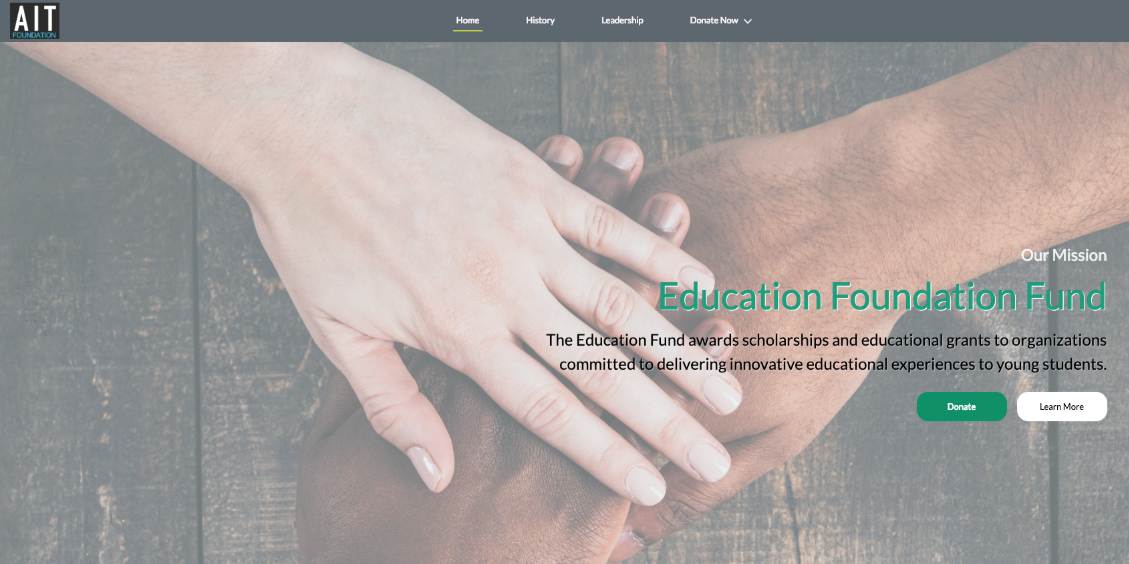Donations Microsite
Nimble AMS now includes a donation microsite, which is a public community built on Salesforce Community Cloud. Donations microsite is set up to help organizations to run a donation or fund collection campaigns where constituents can view all the details of a given donation in a standalone site, not necessarily within the context of an AMS self-service platform. Using Community Workspaces and Community Builder, staff can rapidly point-and-click configure a donation microsite template to match the association's theme, style, and donation content and then publish it for public access. This microsite is a dedicated community that exists alongside Community Hub in your Nimble AMS org, so community management is handled and allowed for granular theming, and design on a site-by-site basis.
Enabling the Donations Microsite
To have the Donation microsite added to your org, please contact Nimble AMS Support.
Viewing and Managing the Microsite
Once the donation microsite is added to your org, you can access it. The donation microsite is a Salesforce community and, by default, is called Foundation.
Nimble AMS gives you a big head start by laying out the Jepson theme, 4 navigations menu template, below default pages and content for you so you can very easily modify it to match your donation content. Management of the community is all done via Community Workspaces:
- Home Page: Background image with the donation description and interface to learn more.
- History: Background of the fund and Collection feature in Lightning communities to focus goals.
- Leadership: Rich text page of the active committee members or staff members with a short bio.
- Donate Now: Button with sub-menus to link the appeal for not only specific campaigns but other campaigns where organization accept donations.
Getting Started
From Community Workspaces, you can access anything you need to manage the site. One of the first things you should do is rename the site and change the URL.
Next Steps
After renaming your site and URL, and customizing pages with the Builder, you likely want to update some of the content or even expose content from your CMS. There are a ton of options in Community Workspaces, so we recommend learning how to Manage Your Community with Community Workspaces to understand everything you can do and how to do it.