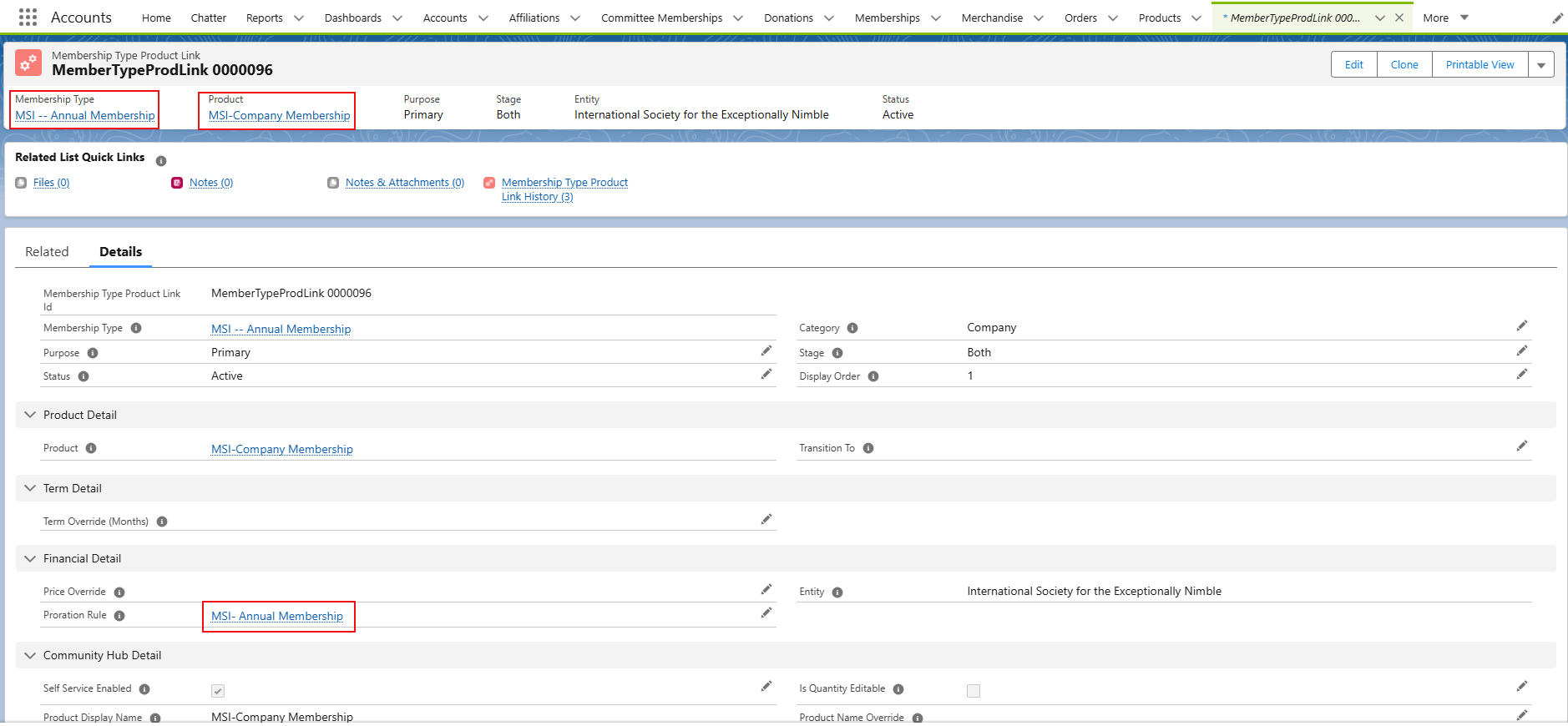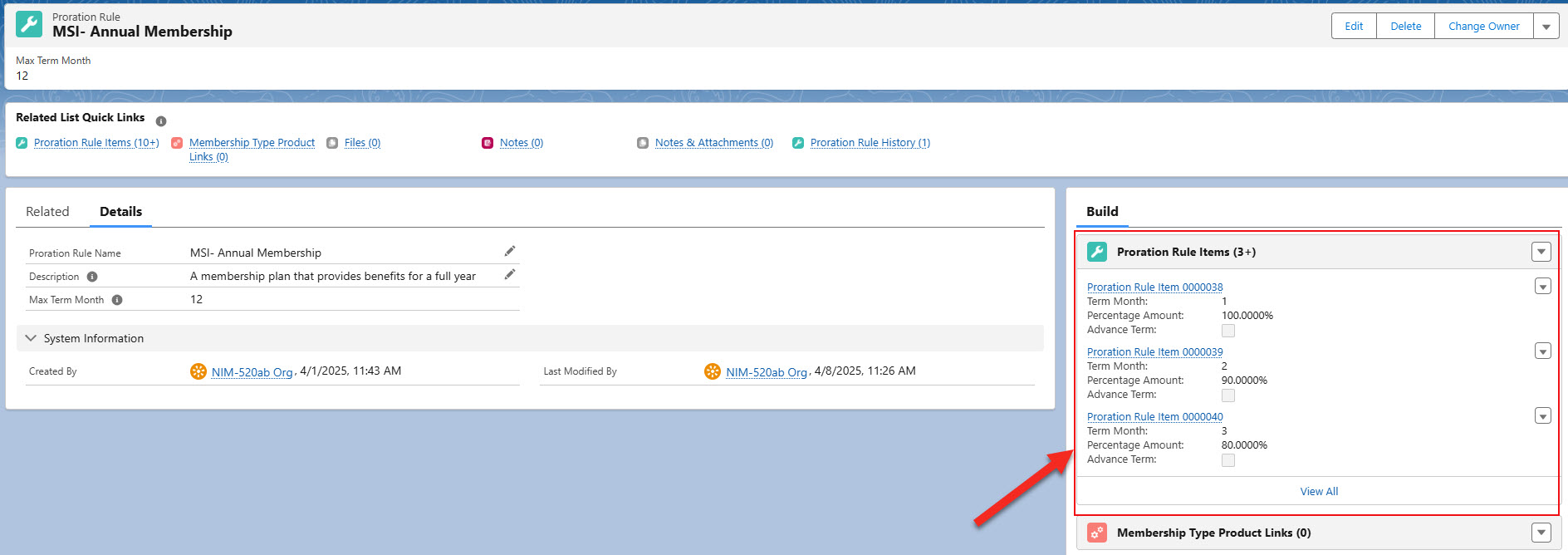Proration for Memberships
Proration functionality is designed to automatically calculate the membership price by charging a prorated amount when someone joins later in the year. Or, if someone joins very late in the year, the Association can charge them for a portion of the current year, and all of the following year.
Proration functionality is only applicable for the Annual membership Renewal Types.
How Do They Work?
When setting up a membership type, you can relate it to a proration rule, which describes how proration is handled for the membership type and dictates the number of term months and type of rounding used.
A proration rule is typically related to one or more proration rule items—one for each month in the term—which define the proration percentage to be applied for that month. For example, the proration percentage might be 100% of the amount of membership dues for January, February, and March, only 75% for April, May, and June, and so on. Use proration rule items to set the percentage for each month in the term.
You can also set proration rule items to charge more than 100% so they pay for the remainder of the current term as well as the full amount for the next term. For example, the proration percentage for the months of October, November, or December might be 125% of the amount of membership dues, which covers the remaining 25% of the current term as well as the full cost for a membership for the following year.
Configuration
Step 1: Create a Proration Rule
In the tab bar, click on the App launcher icon; in Salesforce Classic, click +, Search Nimble AMS, Staff View, Button, and All Tabs.
Click Proration Rules.
Click New.
New Proration Rule window opens.
Enter the required information:
Proration Rule Name: Enter a unique name for the proration rule.Description: Provide details about the purpose and application of the proration rule.Max Term month: The number is auto-populated based on the number of proration items being added.Rounding Mode: The rounding behavior for the Prorated Price. If no option is selected, the prorated Price rounds towards the nearest neighbor. The supported options are: Up- Rounds away from zero, Down - Rounds towards zero.
Click Save.
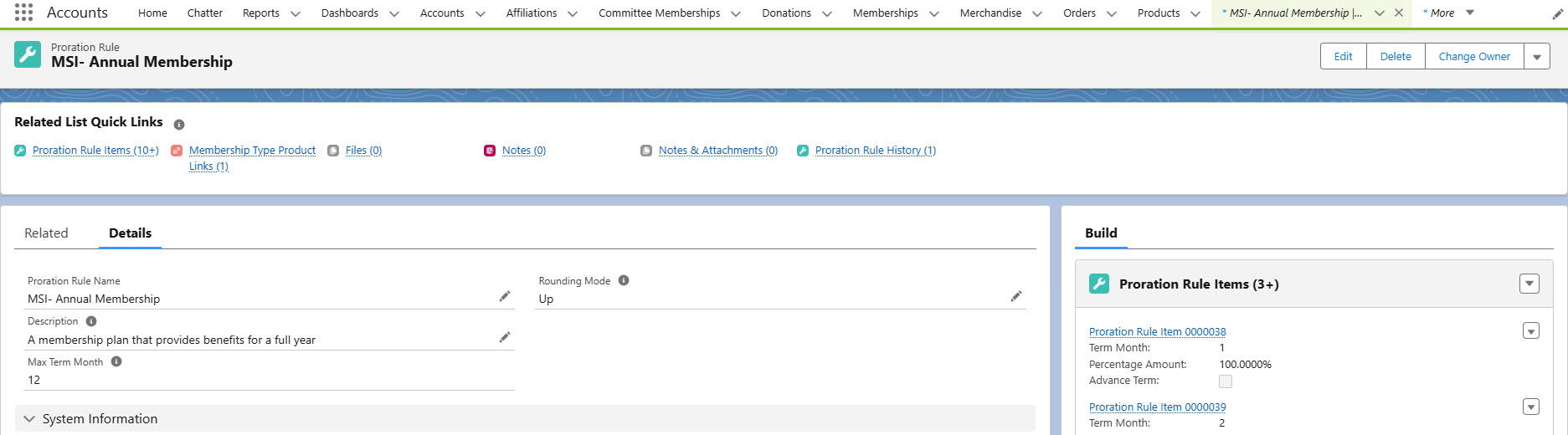
Figure 1. The screenshot shows the Proration Rule record page
Step 2: Create a Proration Rule Item
Configure one or more proration rule items, one for each month of the term, to specify the proration percentage applicable for that month.
Go to the Proration rule created above or Navigate to an existing one
Click Proration Rule Items.
Click New.
New Proration Item Rule window opens.
Step 3: Link a Proration Rule to Membership Type Product Link
Link the Proration Rule to the appropriate Membership Type Product Link.
Go to the Proration rule created above or Navigate to an existing one
Click Membership Types Product Links.
Click New.
New New Membership Type window opens.
The MTPL record must link to the appropriate membership type and product. (Refer: Link a Membership Type to a Product)
Click Save.
Ensure you enter the name of the proration rule used to determine the prorated cost of the membership.