Guest Checkout in the new Member Portal
Nimble AMS enables association members to browse through the product catalog via the online store, view the details of the product, and purchase it without having to log in. The system automatically creates the necessary order and financial transactions once the payment is made.
View the product details as a guest user
When a guest user views the details of a product, in addition to the regular list price they will also see a Member price. This allows them to see the potential price difference between the two prices and get insight into the savings they will get by being a member. By surfacing and highlighting this important member benefit, associations have an effective tool to increase their membership revenue.
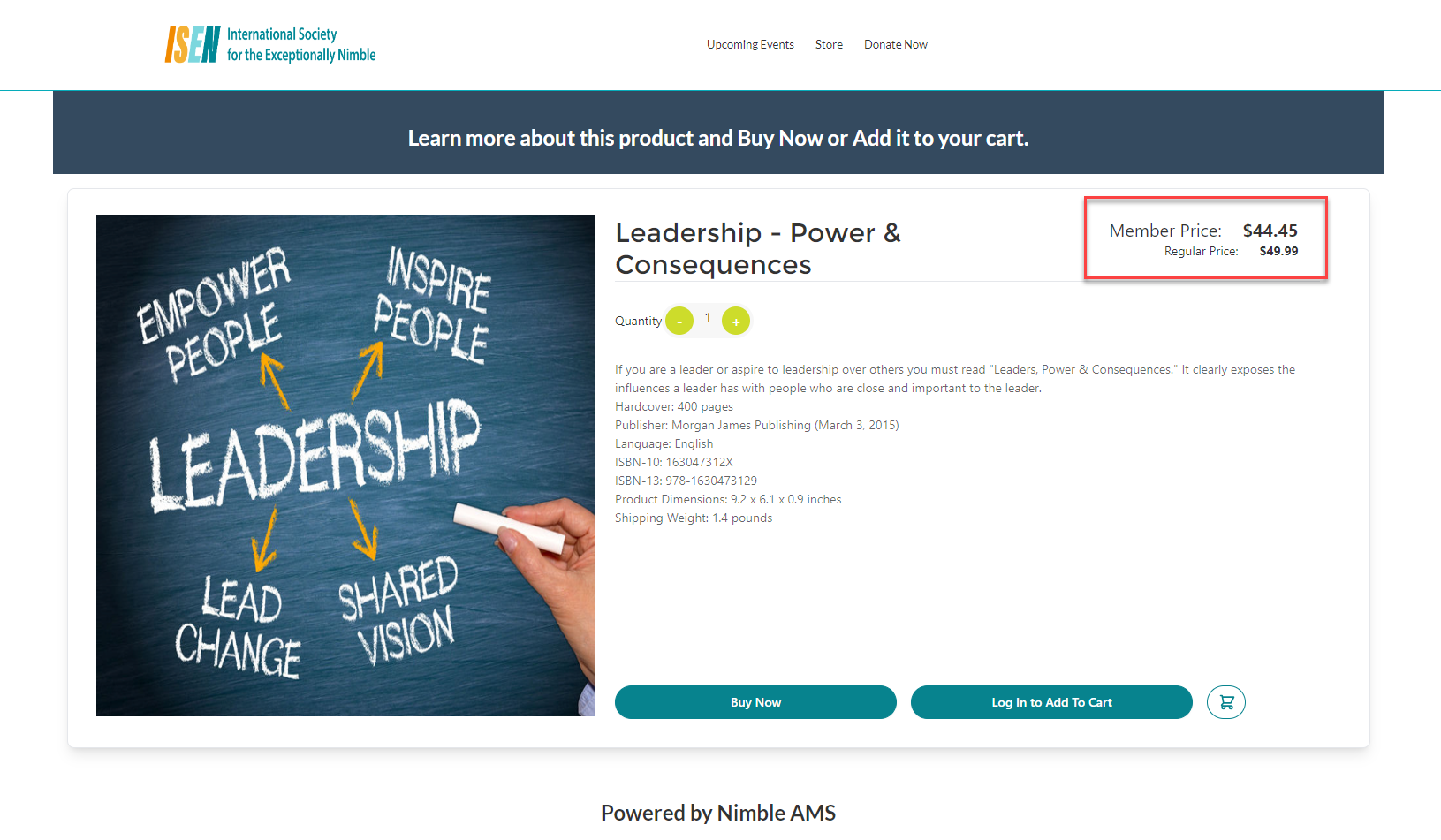
Figure 1: Guest User’s view of the product details with Member and Regular Price
Guest user selects the quantity that they want to purchase, and selects any product variant information, if applicable. From here, they have the option to buy the product as a guest or they can add the product to the cart.
To add the product to a cart, they click on the “Log in to Add to Cart” button (shown in Figure 1). This will take them to the login screen and upon successful login, they will be sent back to the product details page. The product with the quantity and other details selected should be added to the cart. The user can click on the Shopping Cart icon to go to the Shopping Cart page or continue shopping and add more products to the cart.
Purchase a Product through Buy Now as a guest user
The guest users can buy the product that they are viewing through the Buy Now button (shown in Figure 1). It will take them straight to checkout where they have the option of logging in if they want to (shown in Figure 2).
To purchase a product simply click the Buy Now button. Once you do this, a Checkout Page will appear displaying the order summary.
The information banner at the top provides the option of continuing as the guest or logging in.
To log in, simply click on the Log In button. It takes the user to the login page where they will be able to provide their login credentials. Upon successful login, the user will be redirected to the checkout page to continue the purchase process.
To continue as a guest, under the Contact Information, enter the First and Last Name.
Provide address information, if displayed, and click Save.
Address information is only displayed for a product that needs to be shipped.
Under Shipping Options, select from one of the preferred delivery methods displayed. Click Save.
Under the Payment Details section, provide the payment details using the preferred payment option and click on 'Pay'. A guest user can pay through a new Credit Card, or pay through Apple Pay/Google Pay. They will not have access to their stored payment until they log in.
Once the payment is successful, the system creates the necessary order, payment, and transaction records. The Order and Payment records are tied to the Guest User Account that is configured by the admin.
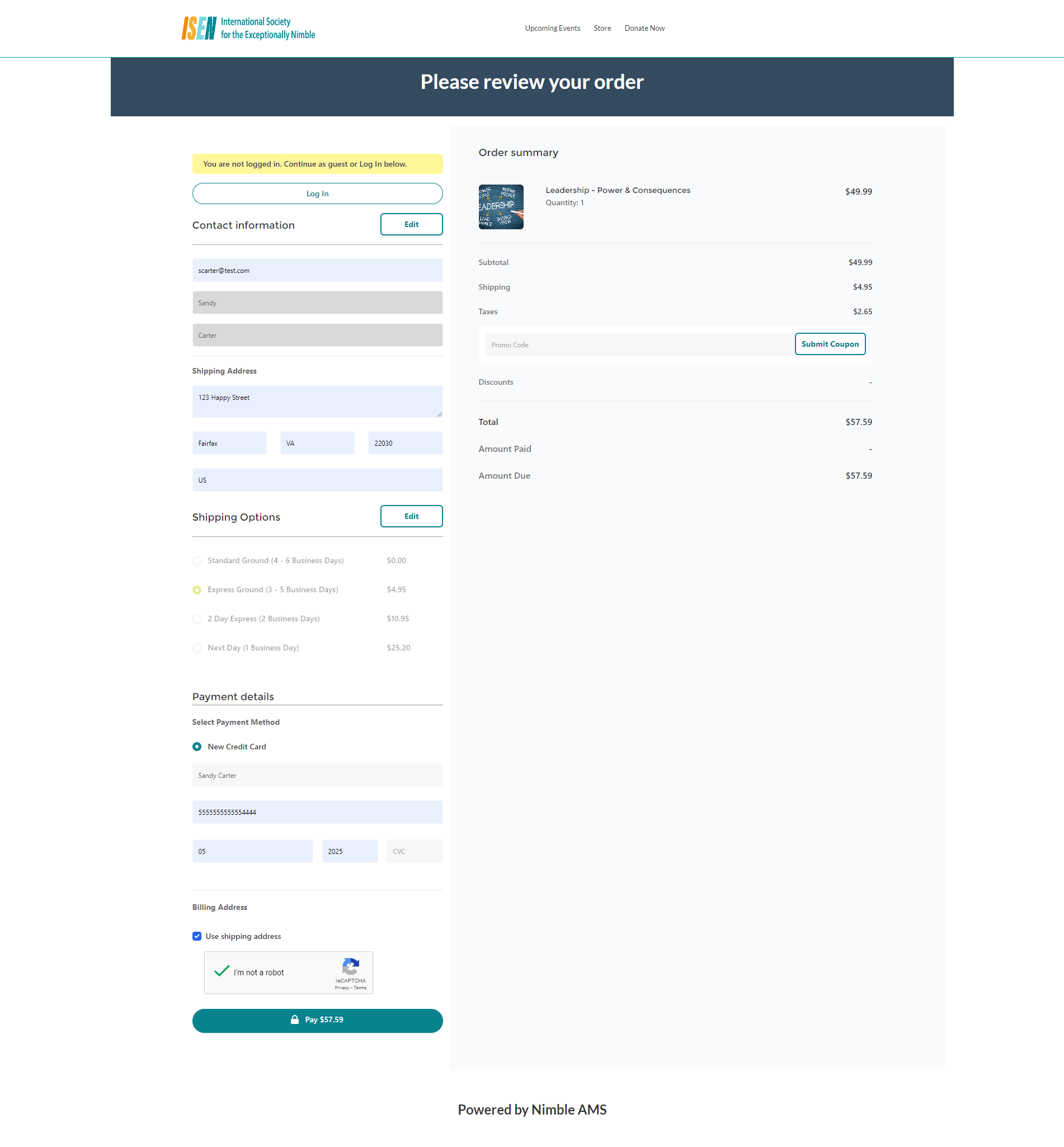
Figure 2: Guest Checkout
The guest user is able to view Events and Memberships available for purchase. However, they will be required to log into their account to go through the registration/enrollment process and complete the order.
