Applying a Coupon in the new Member Portal Checkout
Coupon functionality in the Member Portal Community Hub allows the members to receive discounts on eligible order items.
How to apply a coupon code
Users can apply a coupon code once they are on the checkout page to get a discount on their purchase. Redeeming a coupon is extremely easy. Enter the coupon code and click on the Submit Coupon button.
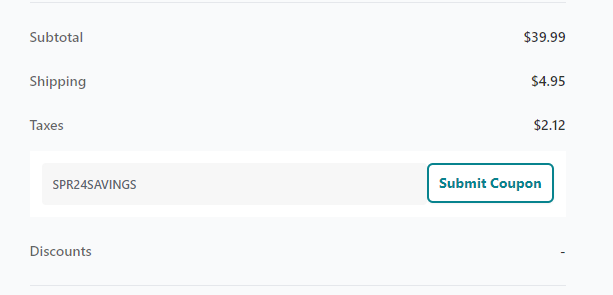
Please note the following key things concerning coupon application logic
Coupon Code is case-sensitive. So, the users must enter the code in the same case as it was provided to them.
Only one Coupon Code can be entered per order
Coupon Codes can be used multiple times
Coupon Products should be Self Service enabled for use in the Community Hub
The Coupon Rule and Coupon Code should be Active and should not have expired.
If the Maximum Discount is specified on the Coupon Rule record, it will be used when the discount calculated exceeds the Maximum Discount amount. This logic is only used for Discount Percentage Coupons.
To limit the coupon code’s usage to one time per user, and allow only members to apply coupon, please review and ask for the Coupon Extensions feature to be enabled.
If the coupon code used is valid and passes the validation logic, it is applied successfully. Users see the Discounts field populated with the savings that they will get.
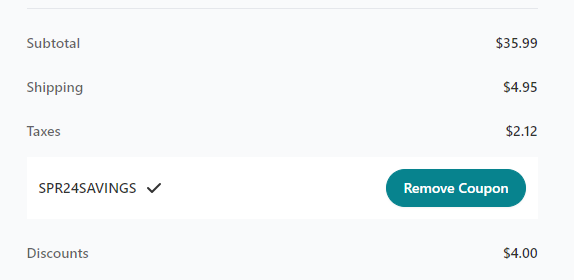
If the coupon code is not valid, the user will see an error. The user will be able to remove the incorrect code or correct the code and resubmit.
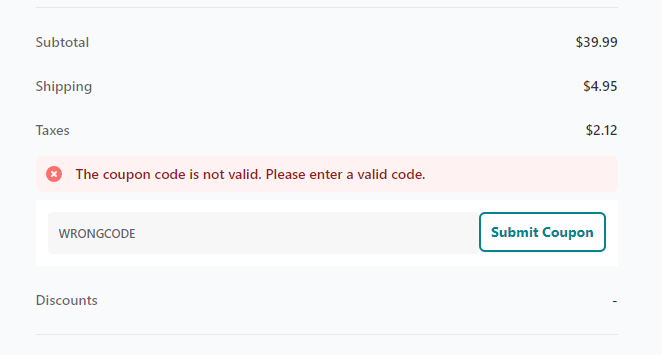
How to remove a coupon code
To remove a coupon code and try another code, simply click on the Remove Coupon button and add another one. Removing the coupon code resets the Discounts field to 0. The order Subtotal and Total fields get readjusted to the pre-discount amount.
