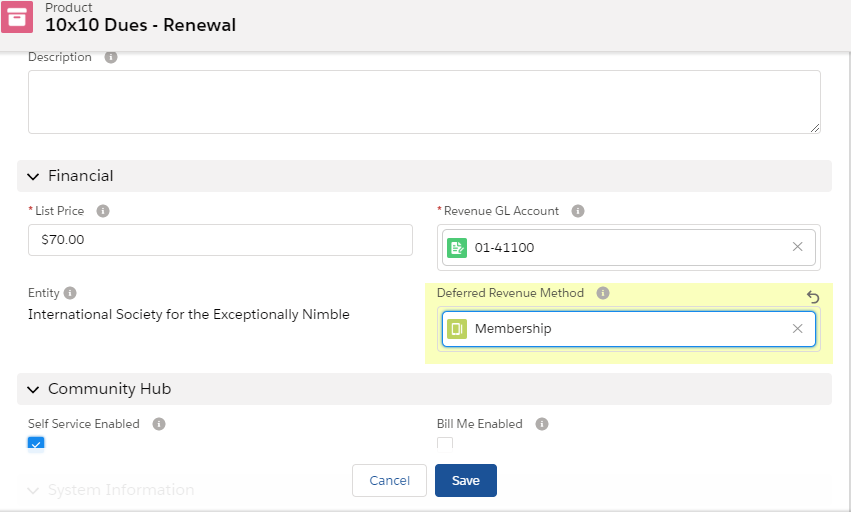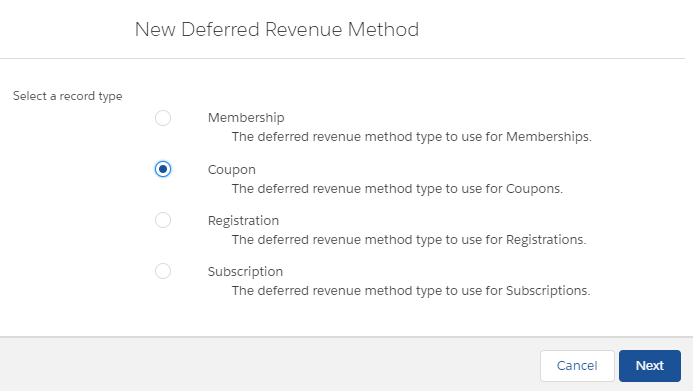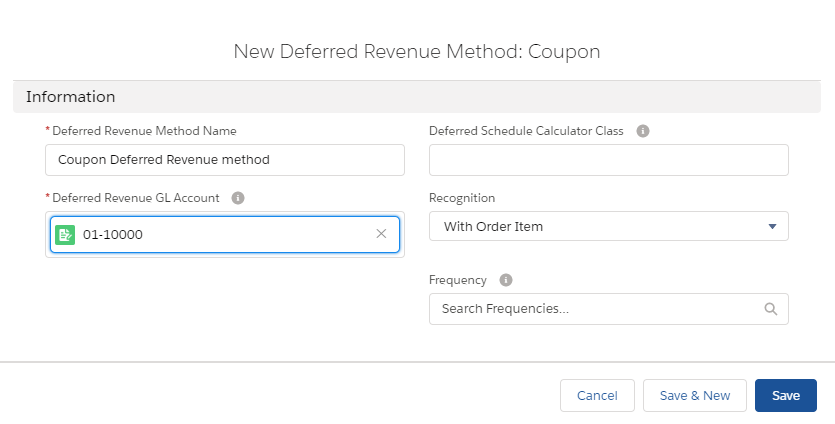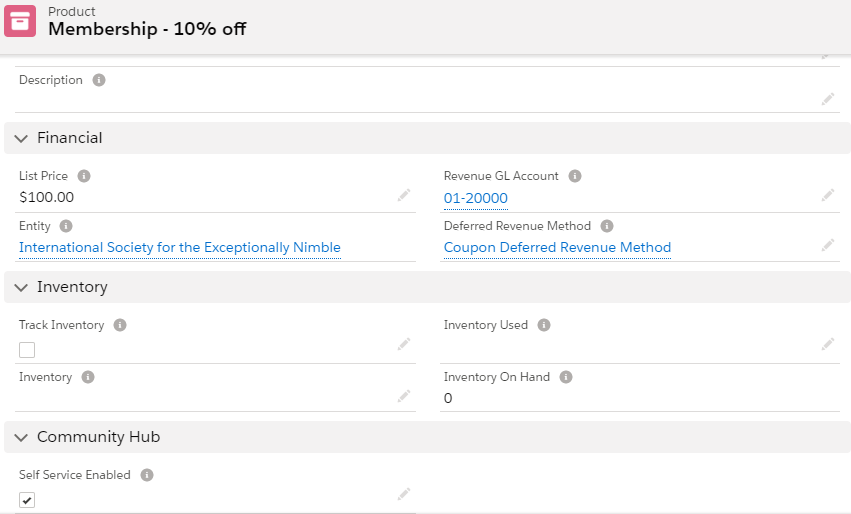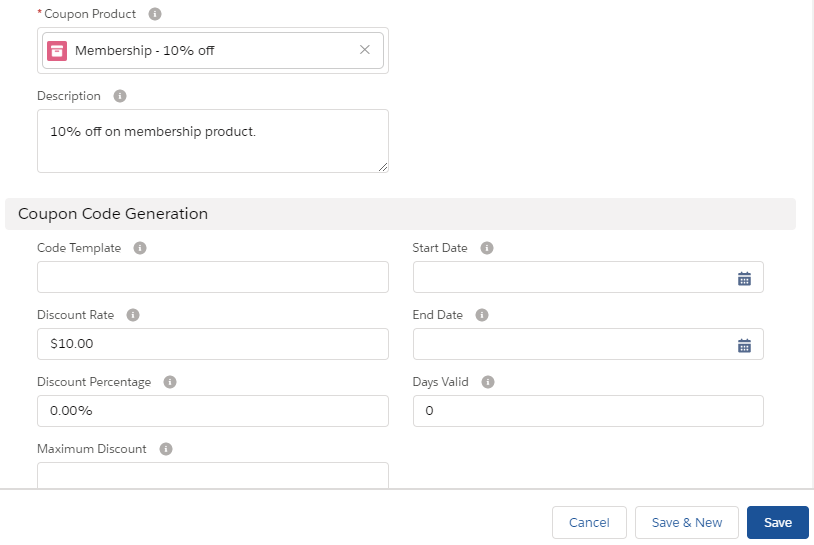How to Set up Deferred Revenue for Coupons
Deferred Coupons functionality provides Associations an ability to apply a discount using coupons to memberships/subscriptions/registrations which are on a deferred schedule.
When coupons are applied to products set with deferment options, it defers the discounted amount as well. Nimble AMS will provide the ability to associations to mark the coupons for deferment. The system will then follow the same deferred revenue method as that of the product on which the coupon is applied. This feature will help in creating a correct deferred schedule for coupons as per the product deferment.
Many associations have the requirement of providing a discount via coupons as part of promoting a new membership/subscription/registration or for up-selling existing ones. This feature will cater to the association's need to comply with FASB regulations which says accounting teams need to defer the discounted amount by a coupon when it is used on a product that is deferred.
On the application side Nimble AMS will follow the same deferment option and schedule for the coupon as that of the product it is applied to.
As an example, say a 20% discount coupon is applied on a monthly subscription product that costs $100 an year. So after the coupon is applied the discounted amount is $20. As the system will defer $100 over the course of 12 months i.e. 100/12 = $8.33 monthly, correspondingly it will defer the -$20 discount over the 12 months i.e. -20/12 = -$1.67 monthly.
For products that are not deferred, the coupon will be recognized 100% at the time of sale as it behaves currently.
What's new?
- We've added a coupon value to Deferred Revenue Method Record type so you can create a deferred revenue method specific to coupon products.
- A new value
With Order Itemis added to Recognition drop down. This value is only available for the Coupon record type. - A Coupon Deferred Revenue Method page layout is created.
- We have added Deferred Revenue Method field to Coupon Product Page Layout to allow setting a Deferred Revenue Method for Coupon Product.
What products are supported?
- Memberships
- Subscriptions
- Registrations
Enablement Steps
You can enable deferred coupons on membership/subscription/registration products by following the below steps. In this specific example we are using Membership Product, but the steps also work for subscription/registration (for events) as well
- Set the product to be deferred by linking the membership/subscription/registration product to the corresponding deferred revenue method.
Ensure Membership Type Link is Present
If you are setting up Deferred Revenue for Coupons for the Membership Product Type please ensure that a Membership Type Product Link is present for this product to purchase a membership product.
- Create a Deferred Revenue Method with Record Type as
Couponand Recognition asorder item.
- Create a coupon product and link it with the deferred revenue method created in the previous step. For more information, see Coupon Products and Set the product to be deferred.
- Create a coupon rule for coupon product. While creating the coupon rule, link it to the coupon product and set parameters for coupon like rate/percentage depending upon whether you want the rate to be discounted or discount percentage to be applied. For more information, see Coupon Rules.
- In Coupon rule add a Coupon Discount Link. While doing this, enter value in coupon product or order item configuration, depending upon whether you need to apply the coupon to a particular product or an order item type. In Order item configuration enter membership/subscription/registration depending on which one you want to apply the coupon to and click on search button to select the value.
- In Coupon rule generate a Coupon Code or create a new one manually.
How Do I Know It Has Worked?
- Login to Community Hub and place an order with the Membership Product.
- Apply the coupon code >> Based on coupon rule ( Rate or Percentage based) discount should be applied.
- Place the order.
- Navigate to the order in Staff View that was placed on Community Hub.
- Go to the transactions tab. You should observe two deferred schedules created in this case. 1 for membership product and 1 for coupon product.
Checklist
- Have you created a deferred revenue method?
- Have you set the product to be deferred?
- Have you created a coupon rule?
- Have you added a coupon discount link in coupon code?
- Have you generated/ created a new coupon code?
Success
If all the steps have been followed you should now have enabled Deferred Revenue feature on coupon products linked with deferred revenue method.