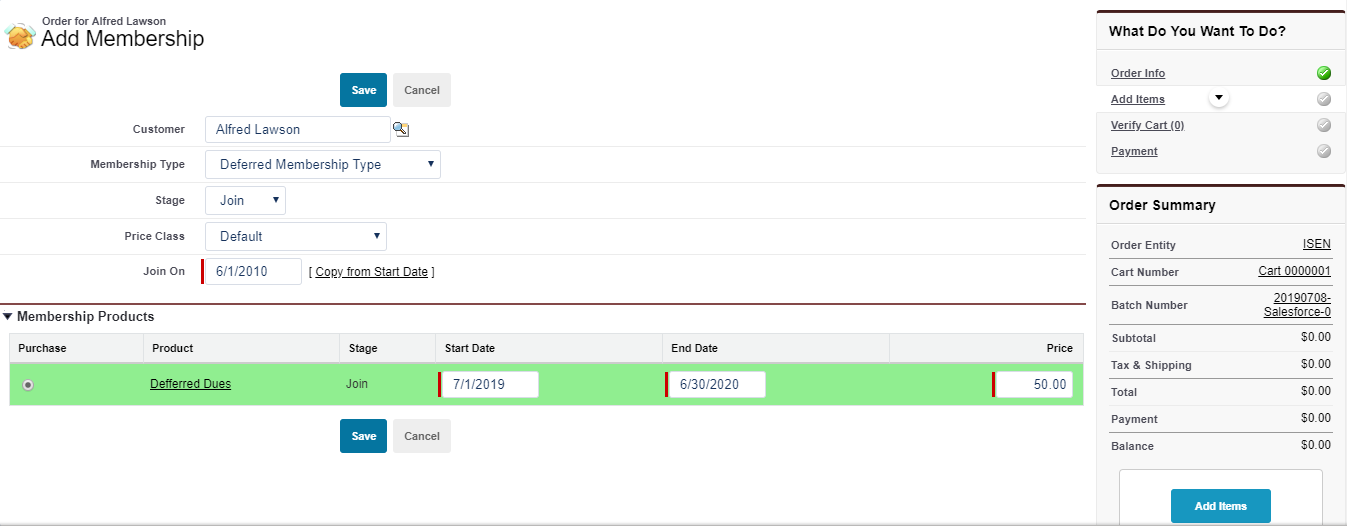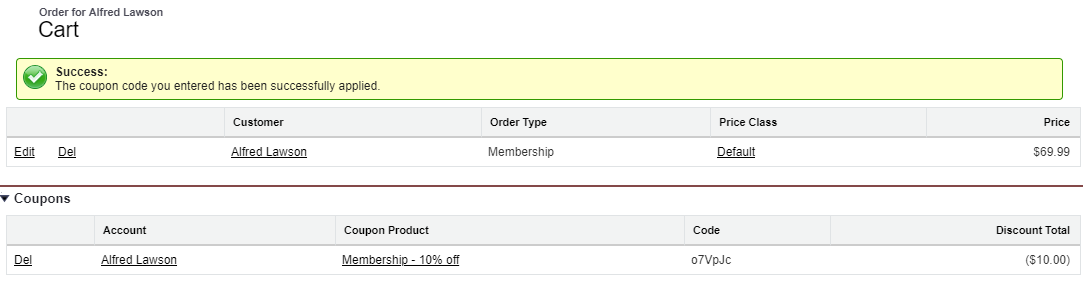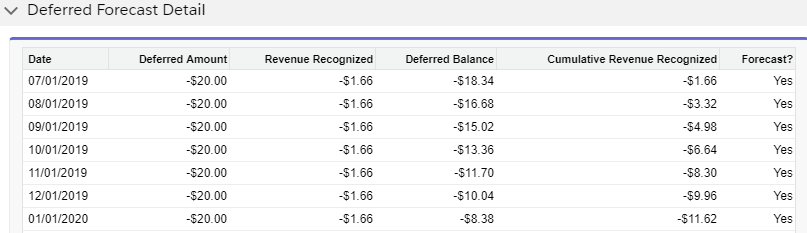Deferred Coupons Management
Multiple Subscription Products
In case there are more than one subscription products in the order, it is possible that they might have different frequencies or term. In this case, add subscription products one by one to the cart and ensure that different order items are created for each product. Having different order items will generate different coupon lines, and deferred schedules will get generated based on the respective subscription products if the coupon is valid on all subscription products.
The Staff User, after ordering a membership/subscription/registration product which is set with deferment options and has a coupon linked to it, can View a Deferred Schedule for deferred coupons and interpret the same. They can also View Deferred Revenue Forecast.
To order a deferred membership/subscription/registration, follow the below procedure:
While placing the order, select the Order Type as
Membership/Subscription/Registration. On next page, add further details. As an example, if you are ordering a membership product, select the Membership Type from the given drop down.- Select and save the desired products.
Enter the coupon code generated in coupon rule and click redeem coupon. The success message will appear if the coupon is successfully applied.
- Pay and submit the order or submit without payment.
Expected Result
After the order is submitted, depending on whether the Recognition mode is Detail or Summary, the deferred schedules will be generated or updated respectively, for both the product and coupon product. You can view them in the Transactions of Order Detail screen. Deferred Forecast Detail section will have the deferred schedules with Forecast = yes.
In case of order cancellation, the details in Deferred Forecast Detail section will be removed.
To know more, check Deferred Schedules.